There are so many software tools that you can choose from, for instance, computer-aided design (CAD) software. It is important to have a software that combines all three elements, i.e., easy usage, productivity and adaptability. A comparative analysis of OpenSCAD and FreeCAD two widely used CAD programs will be discussed in terms of their special features as well as their pros and cons. In this regard, we provide an extensive guide to aid you in selecting the best possible CAD application according to your personal preferences. So whether you’re an old hand at using CAD or are a newcomer beginning in the field, this all-inclusive handbook is here to arm you with relevant information prior to making up your mind on what move to take next.
What Are the Key Differences Between OpenSCAD and FreeCAD?

Image source: https://all3dp.com/
Different user preferences and project requirements can be catered to by OpenSCAD and FreeCAD. For users with a programming background or those who appreciate coding for parametric design control, OpenSCAD is a script-based CAD program of choice. The strength of this program lies in its accuracy and ease of changing parameters as well as scripts thus making it suitable for projects that involve multiple iteration steps or highly customized designs.
FreeCAD, on the other hand, is a feature-rich GUI based CAD tool supporting both parametric and direct modeling. It has an easier interface with various workbenches dedicated to particular tasks like part design, architectural modelling/ simulation e.t.c .This makes FreeCAD more reachable for people who enjoy visual interaction or are involved in different fields requiring complex assemblies where comprehensive toolsets are necessary.
To sum up, OpenSCAD is good for precise scripting and customization lovers whilst FreeCAD’s graphical interface and wide range of features make it more flexible thus fitting many users’ needs in relation to the nature of their works.
Understanding OpenSCAD: Features and Functionality
OpenSCAD is a CAD software that stands out in its creation of 3D solid models through scripting. Among its stand-out features are parametric design capabilities, facilitating easy parameter modification and real time illustrations of such changes. This software uses a programming language developed only for making 3D models to create designs with high precision and repeatability.
Key functions of OpenSCAD include supporting Boolean operations like union, difference and intersection which are necessary when combining or modifying simple shapes. Additionally, the software also allows for converting 2D shapes into 3D ones by extrusion as well as exporting and importing various file formats such as STL, DXF, OFF etc.
On the other hand it is possible to produce complex geometries within OpenSCAD by employing libraries or modules which does allow modular code reusability. With this feature it becomes more applicable in projects involving extensive customization or iterative design processes.
To sum up, OpenSCAD is an ideal tool for individuals who can program competently; demand exactness; and want highly customizable or parametric designs.
Exploring FreeCAD: Features and Capability
FreeCAD is a strong CAD software for various uses as mechanical engineering, architecture and product design which is open-source. By having a modular architecture, it allows the users to install and tap into different workbenches for specific tasks. One of these core features includes FreeCAD having a robust parametric modeling capability that allows designers to modify designs by navigating through their model history and changing individual parameters.
Moreover, one of the most important features in FreeCAD is its ability to handle complex geometrical shapes and assemblies quite conveniently. Users can develop detailed technical drafts, simulate mechanical operations or even do finite element analysis (FEA). This software supports numerous file formats both for importation and exporting such as STEP, IGES, STL and OBJ among others thereby ensuring compatibility with other CAD programs and workflows.
Moreover, apart from extensive modeling tools, FreeCAD also offers Python API which promotes scripting and automation of tasks providing an appeal to users who have a desire to extend functionality of the software through programming. At the same time this API provides customization of user interfaces as well as development of new workbenches thereby making FreeCAD an extremely flexible solution for diverse design needs.
Overall, comprehensive suite of features by Freecad along with community-driven development has resulted into its versatility as well as accessibility making it suitable for professionals and hobbyists at the same time.
Comparison of OpenSCAD vs FreeCAD in Workflow
Comparing OpenSCAD and FreeCAD, one recognizes that their workflows embody different philosophies and user experiences. OpenSCAD is popularly known for its script-based approach whereby users compose 3D models by coding. This kind of a method is liked by individuals who have the command over their designs through code such that they can make highly parametrized models. Although straightforward to users familiar with programming languages, it may be steep learning curve to those who are not conversant with coding.
On the other hand, FreeCAD has a more traditional CAD workflow; it has graphical user interface (GUI) and parametric modeling capabilities. The software offers several workbenches within which users can directly manipulate the model for specific tasks i.e. Part Design, Draft and Path among others. That makes FreeCAD more understandable especially for people who are comfortable with visual tools instead of scripting. Moreover, there is extensive application of parametric constraints in FreeCAD thus permitting design modifications to be made easily resulting into a flexible iterative design process.
Eventually, deciding between OpenSCAD and FreeCAD relies on the extent of a person’s programming skills as well as the specific needs of their projects. In this case OpenSCAD provides powerful script based interface for those valuing accuracy through code while FreeCAD delivers a versatile user friendly environment suitable for wider range of designing purposes.
How to Import and Manage Files in OpenSCAD and FreeCAD?
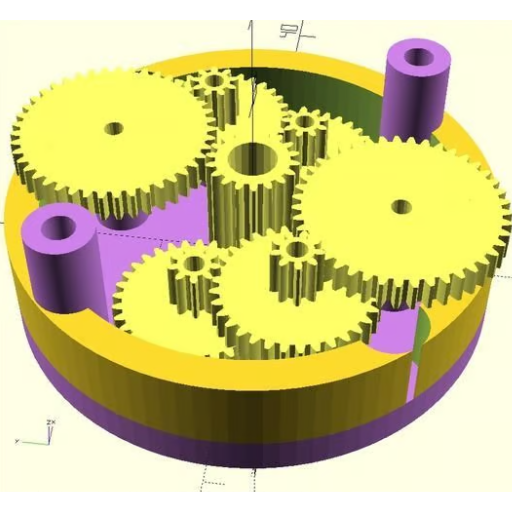
OpenSCAD
In the OpenSCAD, one can simply import files through specific commands in the script. An example is users can bring in STLs into their workspace by using the function as a means of incorporating external 3D models. For instance, this will import “example.stl”. This involves dividing the script into smaller sections and regularly saving progress made since it is text-based.
FreeCAD
It is easier to get files and organize them in Free CAD than it is in OpenSCAD. The “File” menu allows users to import files selected from various formats like STEP, IGES, STL and OBJ formats. The imported models appear in the model tree where they can be grouped or placed on different layers. Besides, FreeCAD saves projects using its native format which covers all aspects of design making management and iteration very easy.
As such, while open SCAD uses scripted commands for both importing and managing files FreeCAD has GUI with much more flexible ways to go about importing things as opposed to only being useful for visualization purposes or interactive project control.
Importing OpenSCAD Files
The process of integrating additional file types into OpenSCAD projects or importing OpenSCAD files into other software is very simple. STL is the most common format used in 3D modeling by OpenSCAD.
In case you want to use an OpenSCAD file with a different software, it is advised that you export it as an STL file since this is normally done. Some platforms also have conversion tools like Thingiverse and GrabCAD where users can get such formats as STEP or OBJ among others. For easy compatibility and smooth operation, it must be ensured that scaling, positioning and orientation are consistent across all imported objects.
Importing FreeCAD Files
FreeCAD files can be imported to or other software easily, and also additional file types can be integrated into FreeCAD projects because of its wide range of compatibility with different formats. To import a FreeCAD file or any supported file format, go to the “File” menu at top left corner of the screen and click on “Import.” Now choose your desired free Cad’s native .FCStd., STEP, IGES, STL files from the opened-up file explorer window and press “Open.” These models will now be put in together with those that were already there as part of the current project; they will appear in model tree from where you can manage as well as organize them.
For smooth running with other software, do this same process but instead select ‘import’ or ‘export’ option through “file”. Due to FreeCAD’s robustness in handling many types of files it is employed both as major design tool and conversion platform thereby easing complexity involved during workflow. In this manner, your design remains consistent no matter which software environment you are using for versatile project management and collaboration.
STL and Other Formats: Exporting Between Systems
The design should be compatible and accurate when exporting STL files from one system to another. This generally involves choosing the “Export” option in the “File” menu of your CAD software, followed by STL or other preferred formats. Such websites like Ultimaker, All3DP and MatterHackers have well-detailed manuals on how to export files correctly. Important tips for consideration include checking that the mesh is not compromised, balancing detail against file size through resolution settings, and confirming that they are in line with the destination program’s scale. These steps help preserve precision and quality of a design so as to facilitate smooth transfer between different CAD platforms.
Understanding the Parametric Modeling Capabilities of Both Tools

Dynamic and efficient design adjustments are made possible by parametric modeling, which is a powerful function that employs parameters and constraints. In FreeCAD, parametric modeling is used to create intricate objects that can be changed in terms of certain dimensions and parameters, thus enhancing the adaptability and precision of designs. This feature is very helpful when dealing with concept development due to frequent changes made during iterative design processes. Also CAD tools like SolidWorks or Autodesk Inventor do possess strong parametric modeling features where users can specify relationships connecting different constituents of their designs. Both FreeCAD and these proprietary solutions assist in generating complex models that can respond intelligently to alteration of parameters, hence making them indispensable for engineering, architecture, and product design.
Basics of Parametric Modeling in FreeCAD and OpenSCAD
To begin parametric molding in Free CAD, you create sketches as the basis for 3D objects. A user starts by sketching two-dimensional shapes and applying limits that govern their structure. These limitations include physical dimensions, angular measurements and relationships between various parts resulting to dynamic adjustments. Upon finishing a sketch, it can easily be extruded or revolved for making three dimensional solids. To finalize the model, users may modify parameters such as constraints and dimensions.
Parametric modeling is done differently in OpenSCAD through scripts. Users are required to write code to describe transformations and 3D figures. This makes it possible to have precise control over designs; however, it also facilitates constant changes of parameters in the code during iterations of the design process. For instance, a new object may be defined with given size and then different types of transformations like scaling, translation or rotation applied on it. Changing the script allows one to quickly change values used in defining a model hence seeing immediate results.
These tools both employ parametric modeling techniques that allow easy editing and iterative designing thus giving powerful capabilities for different designs works.
Advantages of Using Parametric Design in 3D CAD
In the 3D CAD, parametric designs have got several significant benefits which enhance efficiency and flexibility in the designing processes. Initially, it makes it easier for designers to carry out rapid iterations and edits. Designers can conveniently change dimensions as well as constraints by altering parameters without redrawing or rebuilding models manually thus saving time and effort that would be spent doing so. Moreover, parametric design enhances accuracy and consistency. When changes are made to any part of the model, these changes will be applied uniformly throughout the design hence ensuring that updates are precise and consistent. Finally, it allows for a complex process of designing. This means that we want to create intricate models that respond dynamically to parameter changes thereby enabling us to work on complicated projects in engineering; architecture; product development sectors with ease. This attribute along with accuracy helps streamline a design workflow while at the same time increasing its quality in terms of appearance as well as functionality of a final item
Which Tool Is Better for 3D Printing?
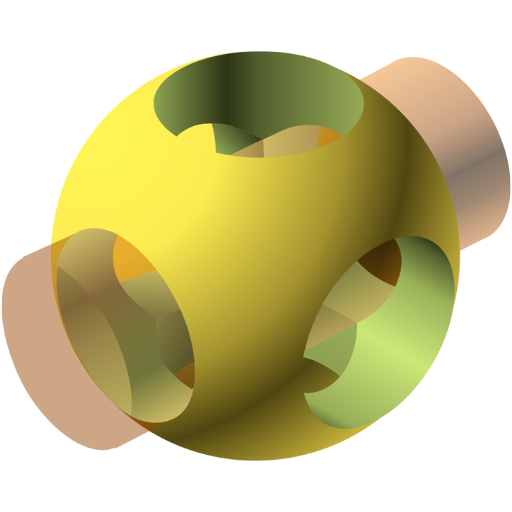
If you want to know which among the two is the right tool for 3D printing, you should consider what your project needs. Both tools have their strengths: one might excel in ease of use and speed, while the other provides superior precision and control. The best choice hinges on the complexity of the design, the level of detail required, and the user’s familiarity with the software. In conclusion, the optimal tool for 3D printing is the one that best aligns with your project’s requirements and your proficiency with the software.
Preparing a 3D Model Using OpenSCAD
To make a 3D model through OpenSCAD; it follows a systematic approach starting from defining basic shapes and transformations needed. OpenSCAD is a script-based modeling tool that allows for the creation of 3D models through a programming-like environment. Here is an outline:
- Define Basic Shapes: Begin by generating primary geometric figures like cubes, spheres or cylinders using OpenSCAD primitive objects.
- Transformations: Move, rotate or scale your shapes into desired positions using transformation functions.
- Combine Shapes: Use Boolean operations such as union, difference and intersection to integrate or subtract geometries to produce more intricate ones.
- Parameterization: With variables and parameters at hand, one can create adjustable and reusable models thus increasing flexibility during adjustments.
- Rendering and Exporting: Once modeling is done, render it to see how it will look like in reality. After confirming that everything looks perfect, export a file as STL for 3D printing.
By following these steps designers can effectively use OpenSCAD to make highly accurate customizable 3dmodels that are suitable for many different applications.
Designing and Optimizing a 3D Model Using FreeCAD
The following is an in depth step-by-step guide on how to design and optimize a 3D model with FreeCAD.
- Sketching: Create the two dimensional sketches for your model using the Sketcher Workbench of FreeCAD. This involves outlining and shaping the essentials that you would want your model to possess.
- Extruding and Padding: Adding depth to your designs by converting 2D sketches into 3D objects through extrusion or padding, which are ways of adding volume.
- Using Part and Part Design Workbenches: The Part and Part Design Workbenches are also used to add more details on your mode. They help create parametric solids that can be manipulated as required.
- Boolean Operations: Crafting complex geometries from simple shapes, use Boolean operations such as union, cut, intersection etc., to join together or eliminate parts.
- Parametric Modeling: Build flexibility into your design by incorporating parameters and constraints. By doing this you will ensure that fine tuning and adjustments are easily done.
- Simulation and Analysis: For stress tests et al, FreeCAD’s FEM (Finite Element Method) Workbench is handy when performing simulations aimed at checking structural integrity of a model.
- Optimizing: Reduce print materials while keeping sufficient structural strength for printing in three dimensions. Simplify the design so that it can print fast without compromising its quality.
- Exporting: When you have finalized the design, save it as an STL file or any other format suitable for 3D Printing applications available today.
Thus, by following these steps one can effectively develop quality 3D models in FreeCAD that will be optimized for performance as well as printability.
How to Get Started with the OpenSCAD Workbench in FreeCAD?
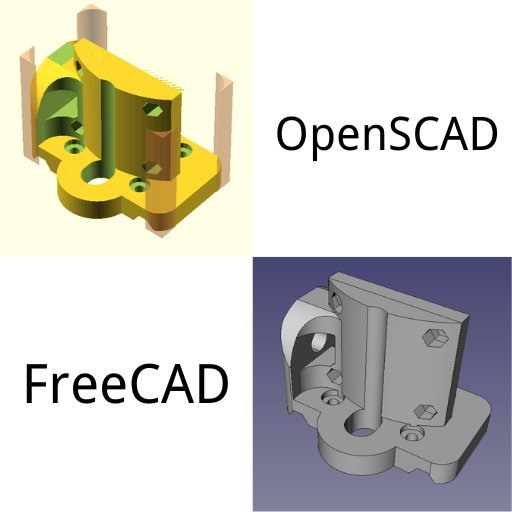
To get started with OpenSCAD Workbench in FreeCAD follow these steps;
- Enable the OpenSCAD Workbench: Start FreeCAD and then navigate to the Tools > Addon Manager. In Addon Manager, you will find the OpenSCAD Workbench for installation if not already available.
- Switch to the OpenSCAD Workbench: In the user interface of FreeCAD select workbench from drop down menu (usually located at top or left side of the interface) and choose open SCAD work bench.
- Import or Create OpenSCAD Files: Import existing files with .scad extension by going to file>import. Otherwise, there is the option of creating new scripts directly within FreeCAD using open SCAD tools that are found in a work bench.
- Edit and Compile: Use OpenSCAD Code Editor to write your scripts or edit them. Meanwhile, there is an editor inside this work bench with syntax highlighting as well as other tools to compile and view results right in FreeCAD.
- Use FreeCAD Functions: Leverage on free CAD’s modelling capabilities together with open SCAD scripts by simply merging the two systems hence allowing for parametric features as well as other advanced features.
- Export: Finally, once your design has been prepared you can export it into different formats such as STL for 3D printing purposes or any further modification needed.
These steps will assist you in efficiently utilizing the OpenSCAD Workbench so that you can create and manipulate 3D models within Freecad.
Setting Up the OpenSCAD Workbench in FreeCAD
Setting up the OpenSCAD Workbench in FreeCAD is easy and includes a few key steps to ensure seamless integration of OpenSCAD capabilities into a versatile environment of FreeCAD. Here’s how it is done:
- Install FreeCAD and OpenSCAD: Make sure that you have installed the latest versions of both FreeCAD and OpenSCAD on your computer system. You can download FreeCAD from the official website of FreeCAD while OpenSCAD can be downloaded from the website for OpenSCAD.
- Enable the OpenSCAD Workbench: To do this, open FreeCAD, go to Tools > Addon Manager and look for “OpenScad Workbench”. Click on install button ensuring you have permission to add new workbenches.
- Activate the Workbench: After installation, locate it in the drop down selection box located at top tool bar labeled as “workbench”. This should now include among any other workbenches that have been installed.
- Configure OpenSCAD Settings: The correct path to your installation should be set by going Edit > Preferences > OpenSCAD. This way, when operations requiring external processing are carried out by free CAD using open SCADS executable.
- Verify Installation: Check if importing an open SCAD file (dot scad) under file import returns geometry appearing in free CAD interface which allows direct execution such as compile or previewing using open SCADS facilities
By following these steps, you will be able to set up and begin using the OpenSCAD Workbench in FreeCAD where you can combine graphical interface and advanced modeling tools of FreeCad with script-based power of OpenScad.
Using the OpenSCAD Module for Various 3D CAD Tasks
The workbench of OpenSCAD integrated into FreeCAD enables the accomplishment of several 3D CAD tasks with higher efficiency and accuracy. Below are some major things you can do:
- Parametric Design: Make highly customizable parametric models using OpenSCAD’s nature that is based on scripts. Fast iterations and design adjustments can be done by modifying design parameters directly within scripts.
- Boolean Operations: Complex boolean operations such as unions, differences, and intersections which involve combining or subtracting shapes hence creating intricate designs are well performed in OpenSCAD.
- Advanced Geometry: Advanced shapes and structures which are difficult to model with traditional CAD tools can be created using the geometrical capabilities of OpenSCAD. This involves generating mathematical shapes, 3D patterns and complex surfaces.
- Exporting for 3D Printing: At the end, when designs have been perfected they can be exported in formats like STL or OBJ that can easily be printed on a three dimension printer making it easier to go from digital files to tangible counterparts.
- Integration of Code and CAD: Another advantage that is unique to OpenSCAD is its ability to integrate programming logic directly into your design process. Therefore, you will add loops, conditional statements as well as functions so that your designing workflow becomes automated and efficiently optimized.
OpenSCAD Workbench offers both scripting and graphical modeling potentialities within FreeCAD thus enabling users benefit from these two approaches while performing various types of 3D CAD tasks.
Does the Community and Support Differ Between FreeCAD vs OpenSCAD?

There are several differences between FreeCAD and OpenSCAD as regards community and support. This means that FreeCAD benefits from a broader community, which is diverse given its use in various engineering and design fields. This results in many tutorials, forums, and user-produced plugins that make it more functional. Similarly, OpenSCAD has a specific niche community focusing on script-based parametric modeling. Though this one is smaller than the previous one; however, it is largely dedicated and provides sound support via some specialized forums and documentation. In general terms both have their own value of support but the communities’ range of activities shows the difference in character of these tools.
Engaging with the FreeCAD Forum
While on FreeCAD Forum, you will meet an active and diverse community that has contributed a lot in terms of knowledge and resources.
- Diverse and Active Community: Engineers, designers, hobbyists and developers make up a large user base that is dedicated to FreeCAD. For this reason, there are tutorials, plugins as well as user-contributed scripts to help solve particular problems or improve project quality.
- Comprehensive Support: FreeCAD forums and other online platforms also have extensive documentation including video tutorials, and step-by-step guides for both novices and experienced users. For example, if you are looking for troubleshooting tips or want to learn advanced modeling techniques , there is support available.
- Plugin Ecosystem: The software’s capabilities can be extended through plugins made by members of the FreeCAD community. Frequently such forums discuss how these plugins work effectively helping you overcome common design difficulties.
To recapitulate, the Forum is a precious resource that caters for all levels of skills with its comprehensive guidance, high participation rate across various communities along with many other improvements made possible by its users’ efforts.
Exploring OpenSCAD Code and Functions Online
While exploring OpenSCAD functions and code online, one can find plethora of resources suitable for both beginners and users who are more experienced. Below are the main considerations that can be obtained from some of the top sites:
- Comprehensive Documentation: There is a lot of official documentation provided by OpenSCAD which explains about scripting language basics, function definitions as well as usage examples. Such documentation helps in understanding the tool’s core components and syntax.
- Active User Community: You will notice that OpenSCAD has an active community conversation in forums and social media platforms. This means that it is easier to learn, find answers to your questions through script sharing and project solving techniques.
- Educational Tutorials: Many websites and YouTube channels have been dedicated to OpenSCAD tutorials. These tutorials range from beginner level lessons up to advanced projects; thus, they provide an easy-to-follow step-by-step guidance with practical cases on model design.
- Script Repositories: Numerous OpenSCAD scripts have been shared by the community on online repositories like GitHub. As such, these scripts serve as important references which enable you to learn by analysing existing code or modifying them for use in your projects.
To summarize exploring open SCAD codes/functions online is facilitated due a number of factors such as availability of complete documentations, active & supportive user community educational resources, accessible script repositories among others all these things make open SCAD usable for 3D modeling purposes.
Accessing Developer Resources for Both FreeCAD and OpenSCAD
Many sites provide invaluable resources for developers looking to access developer resources for FreeCAD and OpenSCAD.
- Official Documentation: Both FreeCAD and OpenSCAD have comprehensive official documentation on their websites. This official documentation gives a thorough description of functions, features, and scripting languages needed to understand these tools more deeply. The official websites are usually the most accurate with the latest information.
- Community Forums: Problems can be discussed by users or developers in active forums such as FreeCAD Forum or OpenSCAD Forum. For these reason you will come across solutions, ideas about projects and all the trouble shooting may be done within this platform which is very useful especially if you are a beginner.
- Tutorial Platforms: Educational Resources like YouTube and other Tutorial Sites offer large scale educational resources for both FreeCAD and OpenSCAD. Variety of tutorials from beginners to advanced levels exists on these platforms enabling users to learn new skills easily that can be applied in their projects.
FreeCAD’s community enables developers to get foundational knowledge as well as practical tips for working effectively with both programs.
Frequently Asked Questions (FAQs)
Q: What are the primary differences between OpenSCAD and FreeCAD?
A: OpenSCAD is a script-based 3D CAD modeler that uses a programming language to define objects, whereas FreeCAD offers a more traditional 3D CAD interface with a variety of workbenches for different tasks, including a CSG feature tree. OpenSCAD focuses on the creation of 3D CAD models through code, making it ideal for users comfortable with scripting. FreeCAD, on the other hand, provides a graphical user interface, making it more accessible for users who prefer direct manipulation of geometry.
Q: Can I use OpenSCAD and FreeCAD on Linux?
A: Yes, both OpenSCAD and FreeCAD are available on Linux. They are both open-source and can be downloaded and compiled from their source code. Additionally, pre-compiled binaries are often available for major Linux distributions, making installation easier.
Q: Is it possible to use FreeCAD for 3D printing?
A: Absolutely. FreeCAD has several tools that facilitate 3D printing, including the ability to export models in formats like STL that are commonly used for 3D printing. It also allows you to create parametric models that you can easily modify and customize.
Q: Does OpenSCAD support 2D and 3D modeling?
A: Yes, OpenSCAD supports both 2D and 3D modeling. You can define 2D shapes and then extrude them to create 3D objects, or use 3D primitives and constructive solid geometry (CSG) operations to build complex models.
Q: What scripting languages do OpenSCAD and FreeCAD support?
A: OpenSCAD uses its own scripting language, which is specifically designed for 3D modeling. FreeCAD primarily uses Python for scripting, allowing you to automate tasks and create custom functionalities within the FreeCAD environment.
Q: How do OpenSCAD and FreeCAD handle file formats?
A: OpenSCAD supports a limited number of file formats, primarily STL, DXF for 2D, and OFF files. FreeCAD, however, supports a wide range of file formats, including STEP, IGES, STL, OBJ, and more. This makes FreeCAD more versatile for different CAD applications and workflows.
Q: Are there community resources available for learning OpenSCAD and FreeCAD?
A: Yes, both OpenSCAD and FreeCAD have active communities. The FreeCAD forum is a great place to ask questions and share knowledge. OpenSCAD’s community often contributes to forums and repositories with scripts, modules, and tutorials. Additionally, there are numerous tutorials, documentation, and forums online for both CAD packages.
Q: Can I create parametric models in OpenSCAD and FreeCAD?
A: Yes, both OpenSCAD and FreeCAD support parametric modeling. In OpenSCAD, you define parameters at the top of your script and use them throughout your model, which allows you to modify dimensions easily. FreeCAD allows parameterization through its spreadsheet workbench and associated parametric tools, making it easy to modify designs.
Q: Which software is better for architectural and BIM applications?
A: FreeCAD is generally considered more suitable for architectural and BIM (Building Information Modeling) applications. It has a dedicated Arch Workbench specifically for architectural design and BIM functionalities. OpenSCAD is more focused on mechanical and 3D printing projects due to its CSG and script-based nature.
Q: Are there developer tools available to extend functionalities in OpenSCAD and FreeCAD?
A: Yes, both OpenSCAD and FreeCAD offer ways to extend their functionalities. OpenSCAD allows users to write modules and use them as libraries. FreeCAD has extensive support for Python scripting and plugins, enabling developers to create custom tools and workbenches.





