What is a DXF File and Why Should You Use It?
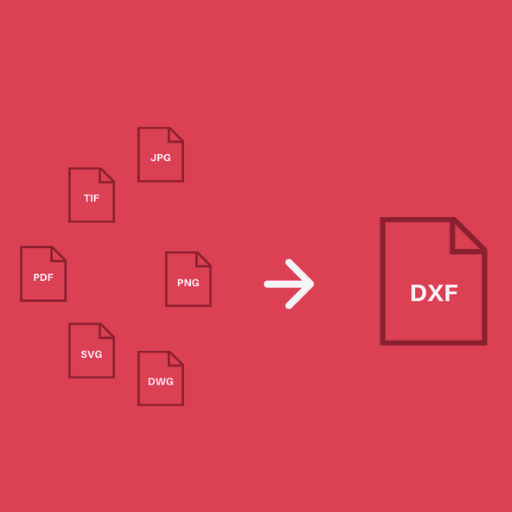
Image source: https://www.scan2cad.com/
Developed by Autodesk, DXF (Drawing Exchange Format) is a CAD data file format. Data compatibility between AutoCAD and other programs can be established through this common format. The exchange of two or three dimensional designs using DXF files ensures that the design information can be shared across different platforms and software. DXF files are versatile and have been found useful in various applications such as architectural, engineering and graphic design fields. Collaborating with others becomes easier when using DXF files, the integrity of the design is preserved, while also taking advantage of support from a wide range of platforms that use this widely accepted standard.
Understanding the DXF Format
Advantages of Using DXF Files for 3D Printing and CAD
DXF files are important resources in the 3D printing and CAD industry because of their various benefits. This format has cross-platform compatibility as its key advantage facilitating data exchange with different CAD software. Therefore, designs created in one program can be opened and edited accurately in another, thus allowing for collaborations. DXF files retain high precision when representing complex geometries and intricate details leading to their suitability for 3D printing and precise CAD work. In addition, because of their text-based nature, DXF files can be easily manipulated and customized using simple text editing tools. On the other hand, widespread usage of DXF makes it compatible with many hardware and software solutions ensuring long-lasting digital design workflows.
Common Applications and Use Cases for DXF Files
How to Convert a JPG to DXF Online for Free?
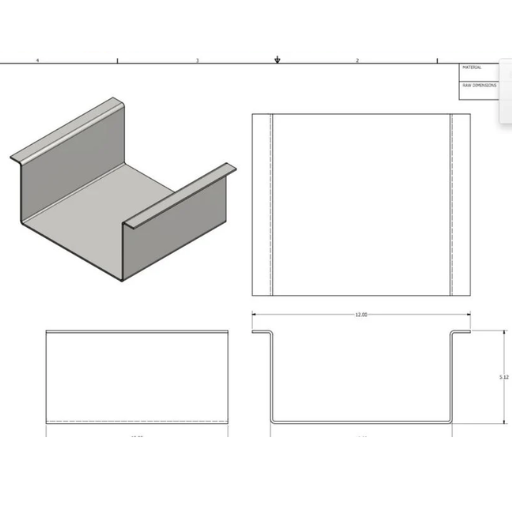
Free online JPG to DXF conversion involves a number of simple measures which use various tools available:
- Choose an Online Conversion Tool: Convertio, OnlineConvertFree, and AnyConv are some websites where you can get the service for this type of conversion. Check if the tool chosen meets the necessary technical requirements.
- Upload the JPG File: Proceed to upload your JPEG file after opening the chosen conversion site. Free conversions on most platforms have maximum jpg file sizes of 100MB.
- Set Conversion Parameters:
- Resolution: Ensure that the vector quality matches your requirement by checking or setting resolution. A higher resolution (300 DPI or above) gives better detail.
- Threshold (for black and white conversion): Adjusting threshold values further clarifies how black and white areas combine.
- Color Depth: Keep it at default unless specified as some tools may allow you specify color depth.
- Convert and Download: By pressing ‘Convert’, start the process of conversion. Once it is through, save the converted DXF file into your device.
- Post-Processing (if necessary): Open preferred CAD software after verifying DXF files and make any required modifications on them.
What Are the Different File Formats Supported for DXF Conversion?
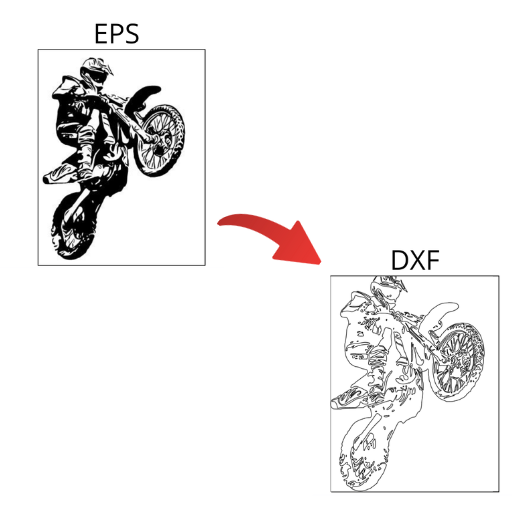
A variety of formats can be transformed to DXF, with each one requiring specific technical parameters for the conversion to be of high quality. Here are some of the most common formats and their corresponding parameters:
- PNG: A graphics file that is often in raster format and its resolution (DPI) and colour depth may need adjustment so as not to degrade quality when vectorizated.
- SVG: A vector file that ordinarily preserves almost all of the original detail; take care concerning your CAD environment’s scaling and units.
- BMP: This is another raster image. Just like PNG, you must modify resolution as well as color depth for better vectorization.
- TIFF: Usually applied in producing high-quality images; set resolution appropriately (300 DPI or higher) to catch detailed line work in it.
- PDF: It’s usually used for documents that could feature vector graphics. Remember to specify right pages and keep scale throughout conversion.
- GIF: May require careful threshold adjustments during conversion especially if there are many colors or dithered image content.
Converting Raster Image Files to Vector Images
Change of raster images to DXF and other vector formats refers to the process of transferring pixel-based pictures into line and curve based drawings. This can be accomplished through different methods, which depend on the software tools that are used. Here are the commonly suggested steps according to top sources.
- Using Adobe Illustrator: Open raster image in Adobe Illustrator then press Image Trace tool. Change settings to an acceptable level of detail and click Expand for final vectorization.
- Utilizing Inkscape: As an open-source vector graphic software, Inkscape has “Trace Bitmap” feature. You have to import the raster image, go to Path > Trace Bitmap. Then modify settings, view preview results and finally apply them on converting the image into vectors.
- Online Conversion Tools: Websites such as Vector Magic can let you upload your raster images which will then be converted automatically into vector formats like DXF. Often these tools provide options for adjusting conversion quality or level of accuracy.
File Types Compatible with CAD Software and DXF
Moreover, there are several file types utilized in the context of CAD software and DXF file formats for their compatibility and versatility. Below are some choices of relevant files:
- DWG (Drawing): This is the native format of AutoCAD and one of the most widely used in industry. It contains all design data required to create a drawing including geometry, images and map data.
- STEP (Standard for the Exchange of Product model data): The STEP file format is a widely compatible file format for 3D model interchange between various CAD programs. It is a method for transferring 3D data between different software systems which are known to preserve detail and features of the model.
- IGES (Initial Graphics Exchange Specification): IGES is another extensively supported file type that enables exchange of both 2D and 3D models. This popularity can be attributed to its application in aerospace, automotive, shipbuilding sectors among others.
DXF Conversion Software: Which One is Right for You?

Make an informed decision when choosing DXF conversion software by considering the following factors:
- Conversion Quality: The vector files’ detail and accuracy should remain intact with high-fidelity conversions.
- Ease of Use: Make the conversion process simpler by selecting software that has a simple interface and instructions to follow easily.
- Compatibility: Ensure that it works well with your existing CAD tools and supports file formats commonly used.
- Features: Some of the advanced features in this regard include batch processing, customization options, and bidimensional/three-dimensional support.
- Cost: Budget for it and determine if there is a free trial or demo version that you can test before purchasing to confirm its suitability.
With these in mind, you can select efficient DXF conversion software for all your CAD needs.
Popular Software Like Inkscape and Adobe Illustrator
When thinking of DXF conversion software, three major recommendations from top ranked websites are Inkscape, Adobe Illustrator, and AutoCAD. Here is a brief overview of each:
- Inkscape: An open-source vector graphics editor that is free but highly regarded. This one offers DXF file conversions among other things. It maintains simplicity while also providing powerful features enabling users to accomplish basic to intermediate CAD tasks. Beginners find invaluable help from its active community as well as many tutorials available on it.
- Adobe Illustrator: It is a leading design tool which is not free yet allows one work with robust vector graphics. There’s no doubt about its excellent DXF conversions supported by other Adobe products too. Professional artists have given it extensive capabilities so they always have control over distortions and hard designs every time they work on any projects.
- AutoCAD: Highly useful in detailed engineering projects or complex architectural designs in various industries; this professional CAD application has become a standard in many fields. The program itself can create or convert native DXF files which are compatible with rich 2D/3D modeling tools. Without compromises on accuracy or range of functionalities, AutoCAD is a perfect choice for those who prefer more sophisticated CAD workflows.
Choosing Between Free and Paid DXF Converters
When opting for free or paid DXF converters, one should consider certain factors as per top websites in google.com. Free softwares like Inkscape have several advantages such as costless, accessible and with many features that suit various simple and moderate tasks. They are more convenient for individuals who just do CAD work for fun or for people whose CAD needs are not very complicated. Nonetheless, it can sometimes be seen that free tools may lack some advanced features, strong customer support and their inefficiency dealing with complex projects as well as large files.
Conversely, fee-paying options like Adobe Illustrator or AutoCAD have been designed to encompass multiple functionalities most of which will be useful to professionals. These utilities offer higher levels of accuracy during conversion with improved editing capacities along with easy integration into other professional software products. Additionally, they have a dedicated customer support team and regular updates which guarantee dependability and continued quality enhancement through time. Based on the fact that complex drawings requiring high precision are involved when working on huge-scale projects by business people or experts of the field; investing in a paid DXF converter is likely to be more economical than in the long term due to increased productivity.
In conclusion, deciding between free and paid DXF converters depends on the degree of complexity in your project, the level of support that you want and your budget allocation. The basic functions are fine for freeware whereas complex designing necessitates payment options by professionals who perform difficult design works.
Common Problems and Solutions in DXF Conversion
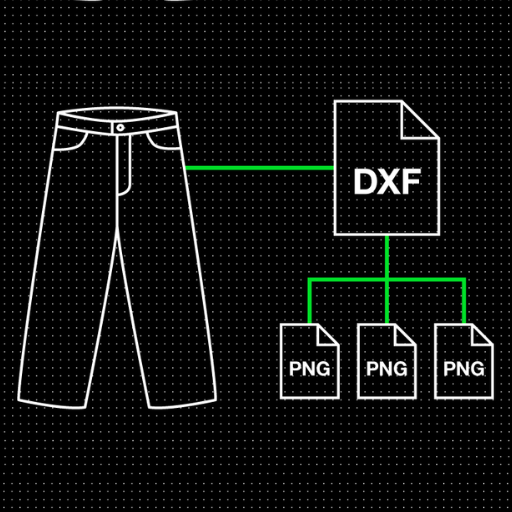
- Loss of Data: Loss of data is a common thing to happen during conversion like missing lines or shapes.
- Solution: Make sure you are using the latest version of the software and check conversion settings so as to save as much data as possible. Also try splitting complex drawings into smaller segments before conversion.
- Inaccurate Scaling: Scaling problems can lead to distorted or incorrectly sized drawings.
- Solution: Make sure that scaling options in your tool of conversion are correct and units are same all through. Adjusting settings for scale should be done in such way that they agree with original file’s scale.
- Unsupported Formats: Some converters do not support all DXF formats or specific features within a DXF file.
- Solution: Consider using converters that have high compatibility range and check the format before starting any conversion . Think about changing the file into an intermediate format which has wider support.
- File Corruption: File corruption may occur when converting large or complex files at times.
- Solution: Keep working with smaller, more manageable sizes while regularly backing up your work. Check the integrity of files after every step of converting process has been completed .
- Performance Issues: Free tools might struggle with large files or complex designs, leading to slow performance or crashes.
- Solution: Heavy duty tasks require paid professional conversion utilities designed to handle large projects smoothly. Before converting optimize CAD files by getting rid of extraneous details which are not needed for a successful transformation.
Reference sources
- DXF for CNC Blog
How To Turn A Picture Into A DXF File: The Simplest, Easiest Guide
This guide provides a straightforward approach to converting images to DXF files, highlighting easy steps suitable for beginners. - Scan2CAD
Converting Images to DXF – Step-by-Step Guide
This comprehensive guide walks users through the process of converting images to DXF, including using free tools like Inkscape. - John Steel Blog
Tutorial: convert image to DXF
This tutorial covers the entire process from finding an image to vectorizing it and making corrections before saving it as a DXF file.
Frequently Asked Questions (FAQs)
Q: How do I convert my image to DXF format for free?
A: To convert your image to DXF format for free, you can use a free online converter. You’ll need to upload your source image to the converter, set the necessary specifications such as resolution and image quality, and then download your DXF file once the conversion is complete.
Q: What is a DXF format, and why convert a JPG to DXF?
A: DXF stands for Drawing Exchange Format, a CAD data file format developed by Autodesk. Converting a JPG to DXF is necessary when you want to vectorize a raster image for use in CAD applications, enabling you to maintain high-quality and scalable designs.
Q: Can I convert a JPEG to DXF format using free online tools?
A: Yes, you can convert a JPEG to DXF format using free online tools. Many websites offer free online converters that allow you to upload your JPEG image, convert it, and then download the resulting DXF file.
Q: What are the steps to convert JPG files to DXF files?
A: The steps to convert JPG files to DXF files typically include: 1. Selecting a free online converter. 2. Uploading your JPG image to the converter. 3. Adjusting conversion settings if necessary. 4. Clicking the convert button. 5. Downloading the DXF file from the provided download link.
Q: Are there any limitations to converting an image to DXF format online?
A: Some limitations may include file size restrictions, reduced image quality during conversion, and the inability to convert certain complex images. Additionally, free online converters might have fewer customization options compared to paid software.
Q: Can I convert black and white images to DXF easily?
A: Yes, black and white images can often be converted to DXF more easily than color images. This is because black and white images have simpler color data, making the vectorization process more straightforward.
Q: Is the conversion process affected by image compression in JPEG files?
A: Yes, image compression in JPEG files can affect the conversion process. Highly compressed JPEG files may lose detail and clarity, leading to lower quality DXF files. It’s best to use images with minimal compression for better results.
Q: What should I consider when choosing a source image for DXF conversion?
A: When choosing a source image for DXF conversion, consider the resolution, image clarity, and the simplicity of the image. High-resolution images with clear lines and minimal noise yield better vectorized results. Simple, well-defined shapes are easier to convert accurately.
Q: How do I ensure the highest image quality during the conversion process?
A: To ensure the highest image quality during the conversion process, start with a high-resolution source image with minimal compression. Adjust the conversion settings, if available, to maintain high quality and choose a converter that supports high-fidelity output.






